Decision Matrix (Decision Table Diagram)
Decision making is a crucial aspect of any project or organization, and it's important to have a structured and effective approach to making decisions. One powerful tool that can help with this is a decision matrix, also known as a decision table diagram. In this article, we'll go over the basics of decision matrices and show you how to use Software Ideas Modeler to create one for your next decision-making process.
What is a Decision Matrix?
A decision matrix is a very useful tool for making complex decisions. It helps you sort out many options and possible outcomes based on combinations of input conditions. The main purpose of a decision matrix is to provide a structured and systematic way to evaluate different options and make informed decisions. It allows you to evaluate situations in an efficient and organized way and make the best decision according to the conditions presented.
Decision Table Definition
A decision table consists of conditions and actions stated in the rows. The rules are organized in columns. The rules are named by numbers sequentially by default. The condition rows are separated from the action rows with an empty row.
Decision Table Editor
The decision matrix editor offers a toolbar with editing buttons which allows you to adjust the content of the decision table. The main part of the window contains the edited decision table. In the bottom part of the editor window, there are two tabs - Decision Table (the default one) and Diagram - which allows you to switch to a classic diagram canvas, where you can style the decision table. You can copy the decision table from this view and include it in any other diagram.
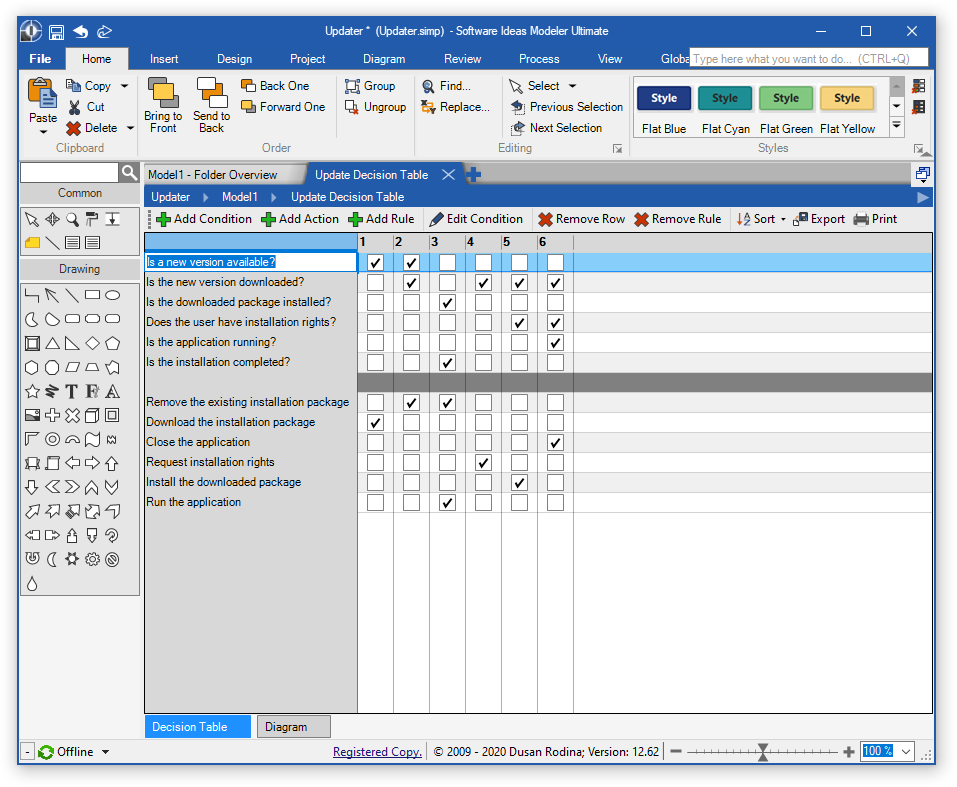
The top toolbar offers the following options:
- Add Condition - opens the Condition editor to specify a new condition (including its name and type).
- Add Action - adds a new action to the decision table.
- Add Rule - adds a new rule to the decision table.
- Edit Condition - opens the Condition editor to change the name and type of the condition.
- Remove Row - removes the row selected in the table editor.
- Remove Rule - removes the column selected in the table editor.
- Sort - allows you to sort the conditions and actions ascending or descending.
- Export
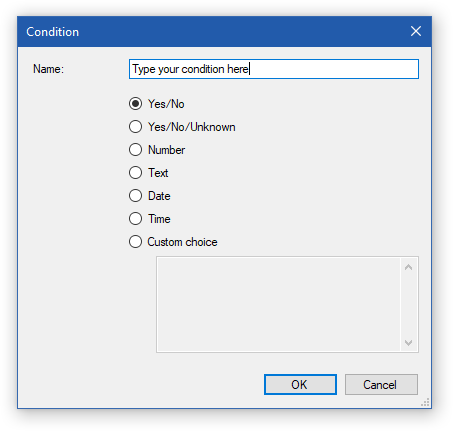
The condition may be one of the following types:
- Yes/No
- Yes/No/Unknown
- Number
- Text
- Date
- Time
- Custom choice - allows you to define multiple custom options that may be selected later in the decision table.
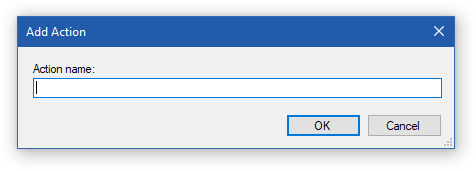
How to Make a Decision Matrix?
You can create a new decision table in multiple ways:
- Click on a Plus button in the tab switch bar, navigate to the Other group and click on the Decision Table item
- Press CTRL+SHIFT+D, choose Decision Table from the Other group, enter the name and click on the OK button.
- Switch to Project tab in the ribbon and click on the Decision Table item in the Content gallery.
- Open Project sidebar, right-click on a project (or a folder) node, and in the Add Diagram submenu, choose Decision Table from the Other submenu.
When making a decision matrix you need to identify:
- conditions that should be met for the cases in the analyzed system or process
- possible actions as reactions to a set of various conditions
- rules - defining all possible combinations of conditions and actions as the response to them.
Decision Table Example
An example of a decision matrix that shows application updater decision options:
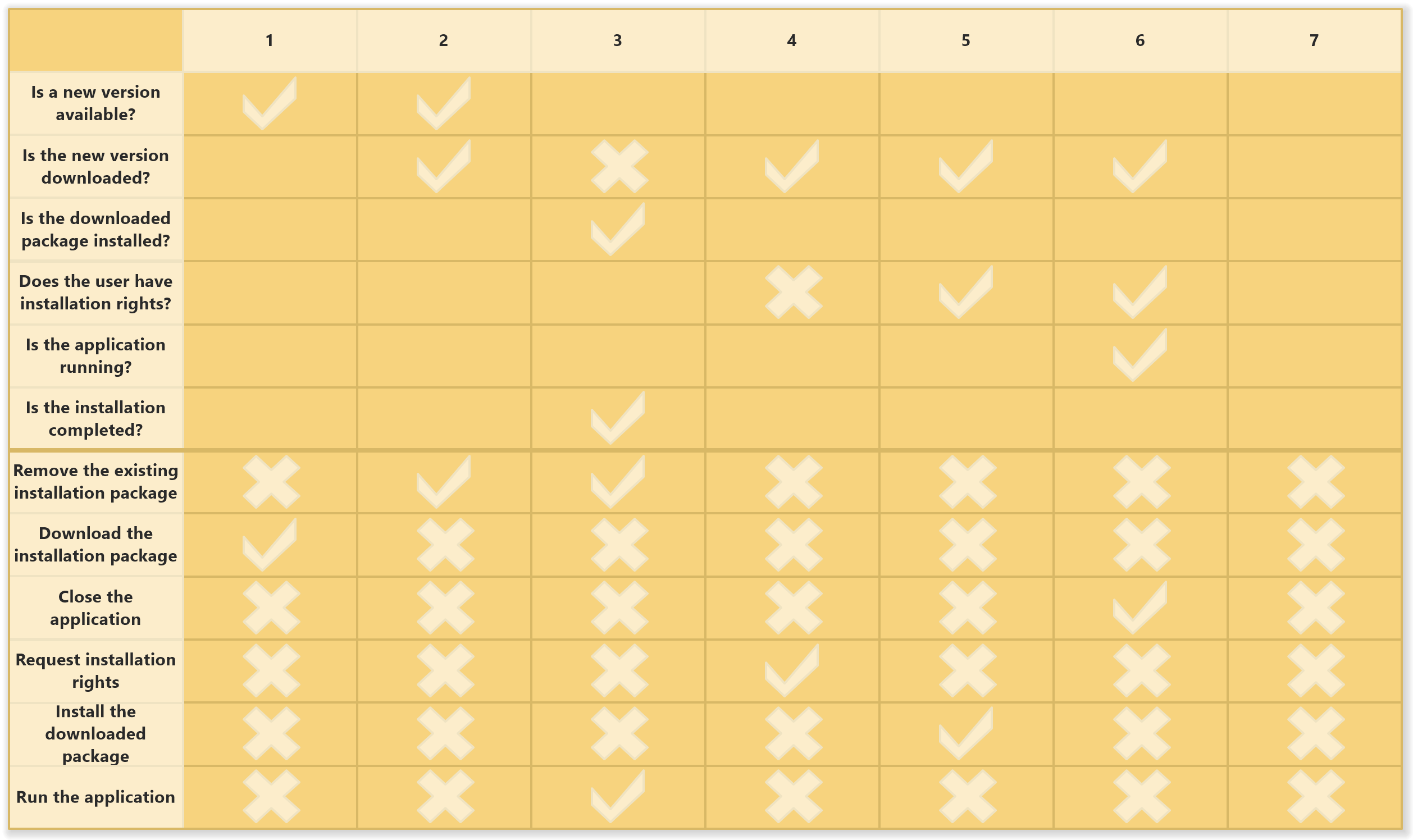
Decision Matrix Tool
Software Ideas Modeler allows you to create decision tables easily. Built-in decision matrix analysis tool supports the decision table styling, printing, and exporting to various image formats.

New Comment