Reversed Direction Setting for Connector Tool
Each connector tool has defined a default direction in which it is inserted into the diagram. You may change this setting using the context menu for the tool.
If you want to change the default direction for the inserted connectors, right-click on the tool button in the Toolbox and choose Default Direction item. The submenu offers two options Normal Direction and Reversed Direction. Choose the Reversed Direction item. Later you may change the setting back using the Normal Direction option. Each connector tool has its separate setting - so you may draw UML Generalizations with normal direction and UML Dependencies in a reversed manner.
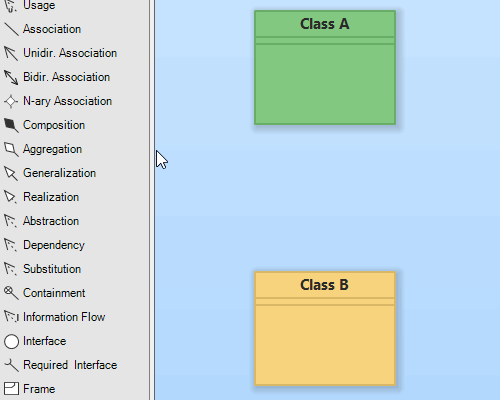
Reverse direction for connector tool

New Comment