View Menu
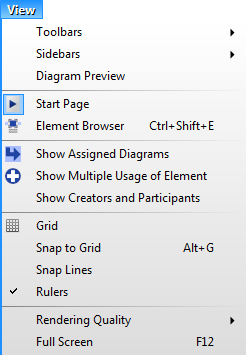
Toolbars
A submenu which contains options which allow to show hidden bars and to hide shown bars.
Toolbars / Standard Bar
Shows/hides the standard bar.
Toolbars / Layout Bar
Shows/hides the layout bar.
Toolbars / Status Bar
Shows/hides the status bar.
Toolbars / Toolbox
Shows/hides the toolbox.
Toolbars / Side Bar
Shows/hides the side bar container.
Sidebars
A submenu which contains options which allow you to show the hidden side bars and to hide the shown side bars. Depending on the current edition of Software Ideas Modeler, there can be these sidebars: Project, Properties, Styles, Generation, Fast Editor, Style, Documentation, Layers, TO-DO, Design Patterns, Field Patterns, Source Code Parser, Graphics, Cooperation, Database and Change Tracking.
Sidebars / Project
Shows/hides Project sidebar.
Sidebars / Properties
Shows/hides Properties sidebar.
Sidebars / Styles
Shows/hides Styles sidebar.
Sidebars / Generation
Shows/hides Generation sidebar.
Sidebars / Fast Editor
Shows/hides Fast Editor sidebar.
Sidebars / Style
Shows/hides Style sidebar.
Sidebars / Documentation
Shows/hides Documentation sidebar.
Sidebars / Layers
Shows/hides Layers sidebar.
Sidebars / TO-DO
Shows/hides TO-DO sidebar.
Sidebars / Design Patterns
Shows/hides Design Patterns sidebar.
Sidebars / Field Patterns
Shows/hides Field Patterns sidebar.
Sidebars / Source code Parser
Shows/hides Source code Parser sidebar.
Sidebars / Graphics
Shows/hides Graphics sidebar.
Sidebars / Cooperation
Shows/hides Cooperation sidebar.
Sidebars / Database
Shows/hides Database sidebar.
Sidebars / Change Tracking
Shows/hides Change Tracking sidebar.
Diagram Preview
Shows/hides the diagram preview panel.
Start Page
Opens Start Page window. Start Page contains a list of recently open projects and buttons for creating a new project or opening an existing project.
Element Browser
Opens Element Browser window, which offers a list of all elements in the project model.
Model Navigator
Opens Model Navigator window. Navigation through the model starts from a selected element.
Element Grids
Element Grids is a sub menu which allows you to show various element grids: Diagram Grid, Stereotype Grid, Tagged Value Grid, Relationship Grid.
Element Grids / Diagram Grid
Opens Diagram Grid. It shows, in tabular form, which element is used on which diagrams and which diagram contains which elements.
Element Grids / Stereotype Grid
Opens Stereotype Grid. It shows, in tabular form, which element has which stereotypes and which stereotype was used on which elements.
Element Grids / Tagged Value Grid
Opens Tagged Value Grid. It shows, in tabular form, which element has which tagged values and which tagged value was used on which elements.
Element Grids / Relationship Grid
Opens Relationship Grid. It shows, in tabular form, which element is related (with any relationship) to which element.
Element Lists
Element Lists is a sub menu which allows you to show various element lists: Use Cases, SysML Requirements.
Element Lists / Use Cases
Opens Use Cases window, which contains a list of all use cases in the project. It is similar to Element Browser, but it contains (and allows you to edit) special use case fields. It also has a button for adding new use cases.
Element Lists / SysML Requirements
Opens SysML Requirements window, which contains a list of all SysML requirements in the project. It is similar to Element Browser, but it contains (and allows you to edit) special SysML requirement fields.
Show Assigned Diagrams
Turns on/off displaying of icon, which indicates whether an element has assigned one or more diagrams.
Show Multiple Usage of Element
Turns on/off displaying of icon, which indicates whether an element has been used in more than one diagram.
Show Creators and Participants
Turns on/off displaying of marks for creators and participants for each element.
Grid
Turns on/off the grid in the diagram editor. It is independent from snapping to grid.
Snap to Grid
Turns on/off the snapping to grid. It is independent from displaying the grid.
Snap to Grid
Turns on/off the snapping to grid. It is independent from displaying the grid.
Snap Lines
Turns on/off showing auto snap lines and snapping to them.
Rulers
Turns on/off showing rulers in the diagram editor.
Rendering Quality / Draft
It sets the worst quality of diagram rendering. It turns off gradients, shadows, effects and antialiasing (for drawings and also for texts).
Rendering Quality / Normal
It sets the medium quality of diagram rendering. It turns off smooth shadows (all shadows are rendered as flat) and effects.
Rendering Quality / Best
It sets the best quality of diagram rendering. The graphics is rendered in best possible quality.
Rendering Quality / Anti-Aliasing
Turns on/off rendering with anti-aliasing.
Full Screen
Switches from normal mode to full screen mode or vice versa. The full screen mode provides the biggest space for the diagram editor area.
Other versions
- Version 9.x
- Version 7.x and lower

New Comment