Diagram Menu
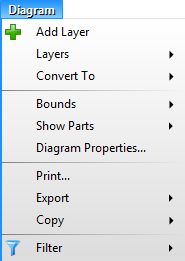
Add Layer
Adds new layer in the current active diagram.
Layers
Shows the submenu with commands for layers.
Layers / Merge
Merges all layers of the current active diagram in the single one.
Layers / Show All
Sets all layers to be visible.
Layers / Hide
Hides the current active layer.
Layers / Delete
Deletes the current active layer.
Layers / (List of layers)
The menu contains the list of all layers present in the current active diagram. The active layer is checked. When you click on the layer menu item, you set it active.
Convert To
Shows submenu with commands to convert the current diagram to another diagram type.
Convert To / Entity Relationship Diagram
Converts the current active UML class diagram to entity relationship diagram. This conversion can be performed only with UML class diagram.
Convert To / Class Diagram
Converts the current active entity relationship diagram to UML class diagram. This conversion can be performed only with entity relationship diagram.
Bounds
Adjusts the size of diagram, allows to change the type of diagram bounds and other settings related to diagram bounds. Read more about this topic.
Bounds / Auto Expand In All Directions
Turns on/off automatic expansion of diagram bounds in all directions. Read more about this topic.
Bounds / Auto Expand Right Down
Turns on/off automatic expansion of diagram bounds in right down directions. Negative coordinates are not permitted. Read more about this topic.
Bounds / Multiple Pages
Turns on/off automatic expansion of diagram bounds by chosen page size. Read more about this topic.
Bounds / Show Borders
Turns on/off the visibility of diagram borders. Read more about this topic.
Bounds / Show Paper
Turns on/off the visibily of paper backgrounds. Read more about this topic.
Bounds / Custom Size
Allows to set a custom size for diagram. Read more about this topic.
Bounds / (Paper formats)
Allows to choose from one pre-defined paper formats and set it for diagram bounds. Read more about this topic.
Show Parts
Sets which parts (e.g. custom IDs, parent name, stereotypes, etc.) should be displayed and which hidden. Individual settings of elements can override this default setting. Some part settings don't need to be applied on some types of elements.
Show Parts / Show ID
Set default visibility of custom ID for diagram elements.
Show Parts / Show Parent Name
Set default visibility of parent name for diagram elements.
Show Parts / Show Name
Set default visibility of name for diagram elements.
Show Parts / Show Stereotypes
Set default visibility of stereotypes for diagram elements.
Show Parts / Show Tagged Values
Set default visibility of tagged values for diagram elements.
Show Parts / Show Attributes
Set default visibility of attributes for diagram elements.
Show Parts / Show Attribute Visibility
Set default visibility of attribute visibility symbols for diagram elements.
Show Parts / Show Operations
Set default visibility of operations for diagram elements.
Show Parts / Show Operation Parameters
Set default visibility of operation parameters for diagram elements.
Show Parts / Show Operation Visibility
Set default visibility of operation visibility symbols for diagram elements.
Show Parts / Show Template Parameters
Set default visibility of template parameters for diagram elements.
Show Parts / Show Relationship Texts
Set default visibility of relationship texts for diagram elements.
Show Parts / Show Nullability
Set default visibility of nullability (NULL/NOT NULL) for diagram elements. This option has an effect on elements with nullability fields - e.g. ERD entities.
Show Parts / Show Description
Set default visibility of description for diagram elements. This option has an effect on elements with descriptions - e.g. ERD entities.
Show Parts / Show Field Description
Set default visibility of field description for diagram elements. This option has an effect on elements with field descriptions - e.g. ERD entities.
Show Parts / Show Extension Points
Set default visibility of extension points for diagram elements.
Show Parts / Show Sequence Number
Set default visibility of sequence number for diagram elements.
Diagram Properties
Opens the Diagram Properties dialog, which allows you to set the name, custom namespace, authors, version, description and documentation of the current active diagram. Diagram Properties dialog contains also the read-only information about creation date and date of last change.
Prints the current active diagram.
Export
Shows submenu with commands, which export the current diagram to other formats.
Export / Image
Exports the current active diagram to one of supported image formats.
Export / PDF
Exports the current active diagram to PDF format.
Copy
Shows submenu with commands, which allows to copy diagram to clipboard.
Copy / Copy as Image
Copies the current diagram to clipboard as a bitmap.
Copy / Copy as Metafile
Copies the current diagram to clipboard as a vector metafile.
Duplicate...
Shows a dialog which allows you to duplicate the active diagram. You can create a new instance copy (all elements will have the same/shared model with the original elements) or an independent copy (also with renamed elements using a defined name prefix and name suffix). This feature supports creation of a relationship diagram. This diagram define a relationship between original elements and new copies.
Split
Splits the active diagram to several new diagrams by separate element graphs. Only related elements will be on each diagram.
Add All Relationships by Model
Adds all missing relationships from the project model to the active diagram.
Filter
Shows the submenu with commands, which allow you to filter the content of the current active diagram.
Filter / Show All Elements
Removes the filter – all elements will be shown.
Filter / Hide Comments
Applies the filter to current active diagram, which hides all comments also with its connector lines.
Filter / Hide Relations
Applies the filter to current active diagram, which hides all relations of any type.
Filter / Hide Collaborations
Applies the filter to current active diagram, which hides the collaboration elements.
Filter / Create New Filter
Shows a dialog which allows to create and apply a new filter with custom rules.
Other versions
- Version 9.x
- Version 7.x and lower

New Comment