Escape Key Usage
Canceling Element Name Edits
While editing the name of an element in the diagram editor, you can instantly cancel the process without saving changes by pressing the ESC key. This action reverts the name to its previous state.
Tool Selection Reset
In the toolbox, the ESC key serves as a quick reset. Pressing it changes the active tool back to the Selection tool, streamlining tool management.
Navigating Nested Elements
Working with nested elements? Press ESC to effortlessly select the parent container of the currently selected nested element. This feature simplifies navigation within complex diagrams.
Deselecting Multiple Elements
For instances where multiple elements are selected, or when you've selected an element without a container, hitting ESC will clear your selection, providing a clean slate to start a new selection process.
Exiting Fullscreen Mode
Fullscreen mode can be quickly exited by pressing the ESC key, offering a swift return to the standard interface.
Cancelling Element Resizing
During the resizing of an element, pressing the ESC key will cancel the action. The element will revert to its dimensions before the resizing attempt, ensuring precise control over layout adjustments.
Stopping Element Insertion
When inserting any element, including using the smart connector feature, a press of the ESC key will halt the process. This is particularly useful for avoiding unintended additions to your diagram.
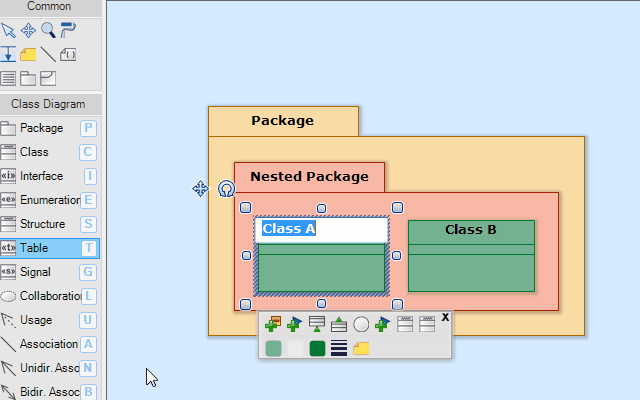

New Comment