Software Ideas Server Management
Open Software Ideas Server Management
Software Ideas Server Management is accessible from Software Ideas Modeler. To open it switch to Global tab and click on Start Server Console button. Login dialog will show. If you are logging in for the first time, please you the default administrator credentials:
- Login: admin
- Password: SimAdmin123
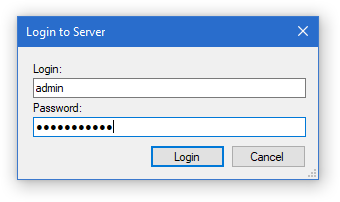
How to Change the Default Server Password
Users tab/Select “admin” user/Edit User/Check Change Password
If you want to change the default password for administrator user of Software Ideas Server, you can do it in Users module. Switch to Users tab, select The admin user in the list of users. Click on edit user button. User dialog will show. On the general tab, you can find a change password check box. Check it and type the new password in the text box below. Then click on OK button to confirm the dialog.
User Licenses
If you want to activate Software Ideas Server, you must set the server license. You can do it using Server menu/Set Main Server License.
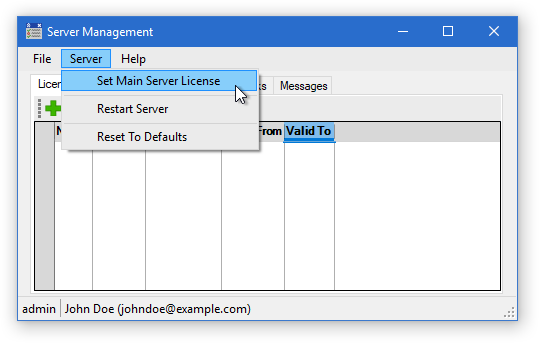
The user license can be managed in Licenses tab. You can insert a new license using Insert License button and delete an existing license using Remove License button. The list of licenses shows name of license, number of licenses in the license key file, date of insertion and shows the validity dates of license. The license keys from the inserted licenses can be assigned to users.
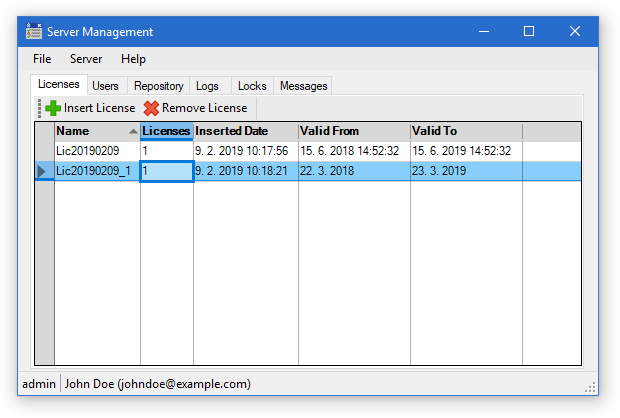
Export Data
The export data feature allows you to save the current grid to CSV format. You can export the list of licenses, users, files, logs, locks and messages. To export the table, click on the grid control first. Then open the File menu and select the Export Data item. Using this feature, you can save the data from any grid in the software.
Restart Server
If the server gets in incorrect state somehow, you may want to restart it. The restart option is available under Server menu.
Reset to Defaults
Reset to default allows you to delete all data and restore the “factory settings”. Please backup the original data first because it will be permanently deleted after using this feature.
Manage Users
Users can be managed on Users tab. Software Ideas Server allows you to create a new user only if you have a free user license.
The user management module offers these features:
- Add User – adds a new user
- Edit User – edits the selected user. It allows you to change its attributes, rights and password.
- Delete User – deletes the selected user. The software will ask before deleting the user.
- Lock User – locks the user out. The user will be not able to log in to server.
- Unlock User – unlocks the server. The user will be able to log in to server again.
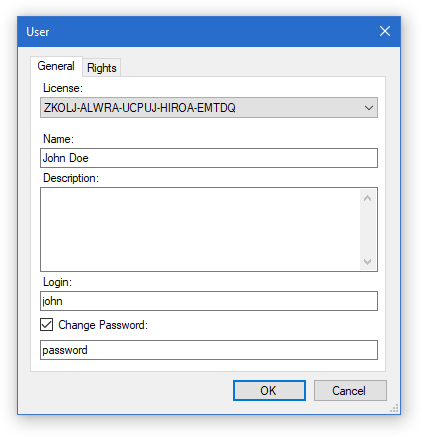
The Users tab shows the list of all users which have access to the server. It displays their username, login, description, creation date, last login date, whether they are locked out and their ids.
Repository
Repository tab provides access to the server repository. You can browse the solutions, folders and files saved on the server. Repository module allows you to create new solutions and new folders. You can browse in the repository tree. Double-click on item (solution, folder) in the list opens the item and shows its content. The current path is displayed under the repository view pane.
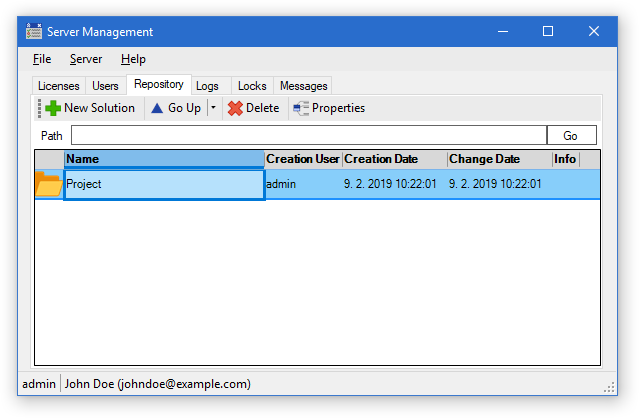
You can view and edit folder/file properties using Properties button. It shows the following item attributes: creation user, creation date, change user, change date. It shows also the editable attributes – name and description. Properties dialog offers also Rights tab where you can adjust the user rights for the folder or file.
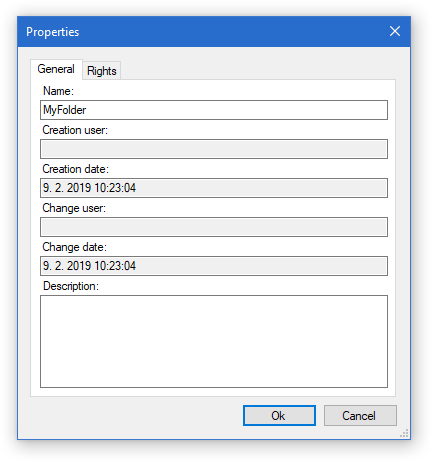
You can delete a selected item clicking on Delete button. The item is not deleted permanently. It is only moved to trash. You can navigate to trash clicking on drop down arrow of Go Up button and click on Trash menu item. The view will navigate to Trash where all deleted items are listed. You can select an item and restore it using Restore button.
Logs
Logs tab shows logged server events. It shows the date of logged event, its type, text and user who initiated it. If the event is associated with a Software Ideas Modeler project, its name is stated in the Project column.
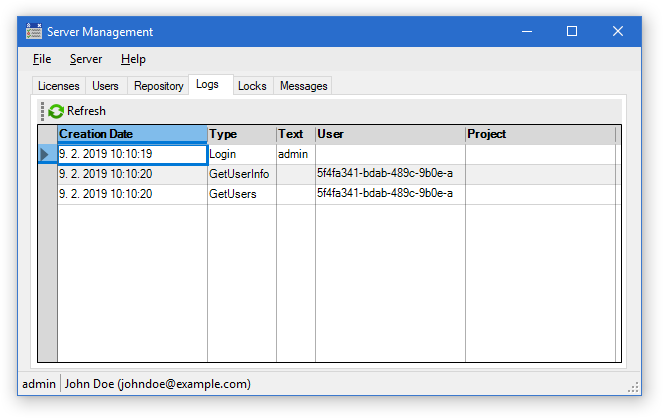
Locks
Locks module allows you to view locked objects in the open projects. You can see when the lock was created, what object is locked, who is the lock owner, and which project the locked object belong to.
Messages
Software Ideas Server allows the users to communicate using messages. Message module provides statistics about these messages. You can see the number of messages sent by each user and the date of last sent message. Messages module includes also a tool for deleting old messages. If you want to use it click on Delete Old Message button. It shows a dialog window where you can choose the date, to which you want to delete the messages.

New Comment