Save Tab
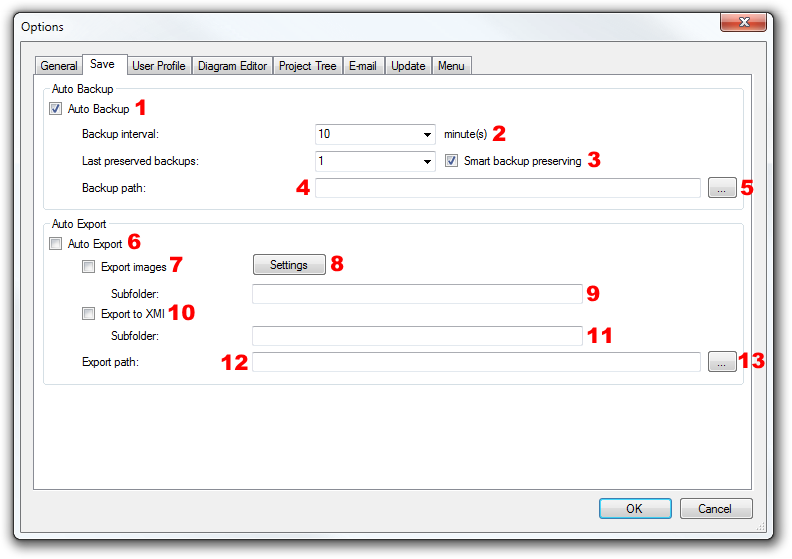
Auto Backup Group
Auto Backup group allows to turns on/off auto backup and sets the way of backuping.
'Auto Backup' check box (1) turns on/off auto backuping. If it is checked auto backup is active and you can adjust the other backup options.
'Backup interval' (2) specifies how often will be the backups created. The interal is set in minutes. The default backup interval is every 10 minutes.
'Last preserved backups' defines how many backups will be preserved for each project. Default settings is 1.
TIP: If you set it to 6 and backup interal to 10, you will get a complete backup of your 1-hour work progress in 10-minute steps.
'Smart backup preserving' (3) tries to choose which backups will be most useful and deletes the less useful to fulfill the 'Last preserved backups' setting. If 'Last preserved backups' is set to 1, smart backup preserving has no effect.
'Backup path' (4) allows to define the path where the backups will be saved. If it is empty - project directory is used. You can use relative or absolute paths. When you click on Browse '...' button (5), a dialog will show, in which you can choose the directory for backups.
Auto Export Group
Auto Export group allows to activate automatic exports and set the details of this feature.
If 'Auto Export' (6) is checked, the auto export feature is enabled. This feature allows to create other files based on the project on each save. This feature do something only if you check at least one of following checkbox:
- Export images (7) - exports all diagrams in the project to image files. You can set details of this export clicking on Settings button (8). Subfolder textbox (9) specifies the relative path (relative to Export path [12]) where will be saved the exported files.
- Export to XMI (10) - exports all diagrams in the project to XMI files. Subfolder textbox (11) specifies the relative path (relative to Export path [12]) where will be saved the exported files.
'Export path' specifies the basic path where will be saved all exported files. If it is empty - project directory is used. You can use relative or absolute paths. When you click on Browse '...' button (13), a dialog will show, in which you can choose the directory for backups.
Other versions
- Version 7
- Version 13

New Comment