Layers Sidebar
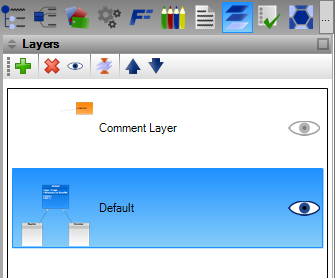
There are two ways how to show Layers sidebar:
- Clicking on Layers button () in the sidebar.
- Using menu View / Sidebars / Layers
Diagram can contain one or more layers. Only one layer can be active at the moment. New elements are placed always to the active layer. You can hide or show the existing layers and so decide what parts of the diagram should be displayed.
The active layer is highlighted in the list of layers. The displayed layers have the blue eye icon on the right, the hidden layers are marked with the gray eye icon.
Add New Layer
This button adds a new empty layer, which will be placed on the top of diagram. The active layer remains the same one.
Delete Layer
This button deletes the active layer with all its elements from the diagram.
Show/Hide Layer
This button shows the hidden layer or hides the displayed layer. If the layer is hidden, its elements are not rendered on the diagram.
Merge All Layers
This button combines all layers to the single one. It means all layers except one will be deleted and all elements will be moved to the only preserved layer.
Move Up
This button moves the active layer above the nearest higher layer in z-order.
Move Down
This button moves the active layer below the nearest lower layer in z-order.

New Comment