Place Use Cases Around an Actor
If there are many elements connected to an element, you may want to place them around this element. And why not in a circle?
Do you have several use cases in your use case diagram, which you want to place around an actor in the exact circle? Software Ideas Modeler can handle it. Just follow these few steps:
- Select all use cases you want to place around an actor.
- Apply Circle auto layout – open Design ribbon tab and click on Circle button in Auto Layout group. Use cases are now placed in the circle, but the actor is not in middle.
- Select the actor, the left most use case and the right most use case and click on Horizontal Same Space (Ribbon/Design/Distribute).
- Select the actor, the top most use case and the bottom most use case and click on Vertical Same Space(Ribbon/Design/Distribute).
Of course, this procedure is not applicable only on use case diagram, it can be used with any other combination of elements.
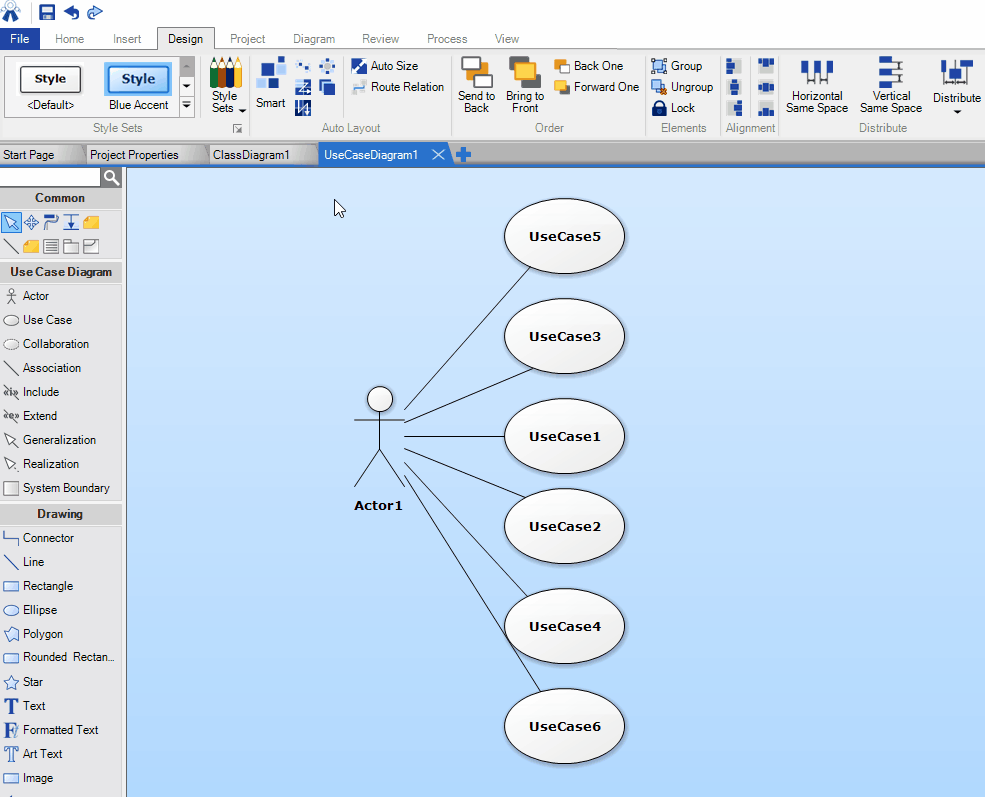

New Comment