Software Ideas Modeler 11 - New Level of Software Modeling and Diagramming
After one year and something a new eleventh major version comes. It brings many breakthrough and original features. One of novelties of this version has been requested by many users over time and we were not sure whether it will be possible to bring it into reality. It took a lot of effort, time and experimenting, but now we have good news for you (who awaited it) – Software Ideas Modeler can run under Mono – i.e. you can run it on Mac OS or Linux. It may seem that this is the biggest news of this release, but nothing can be further from the truth. Hold on, much more and much amazing things are coming. The version 11 introduces a lot of new big features. It is the biggest jump between two consecutive releases. If you want some numbers –Software Ideas Modeler 11 contains more than 210 new features, improvements and fixes.
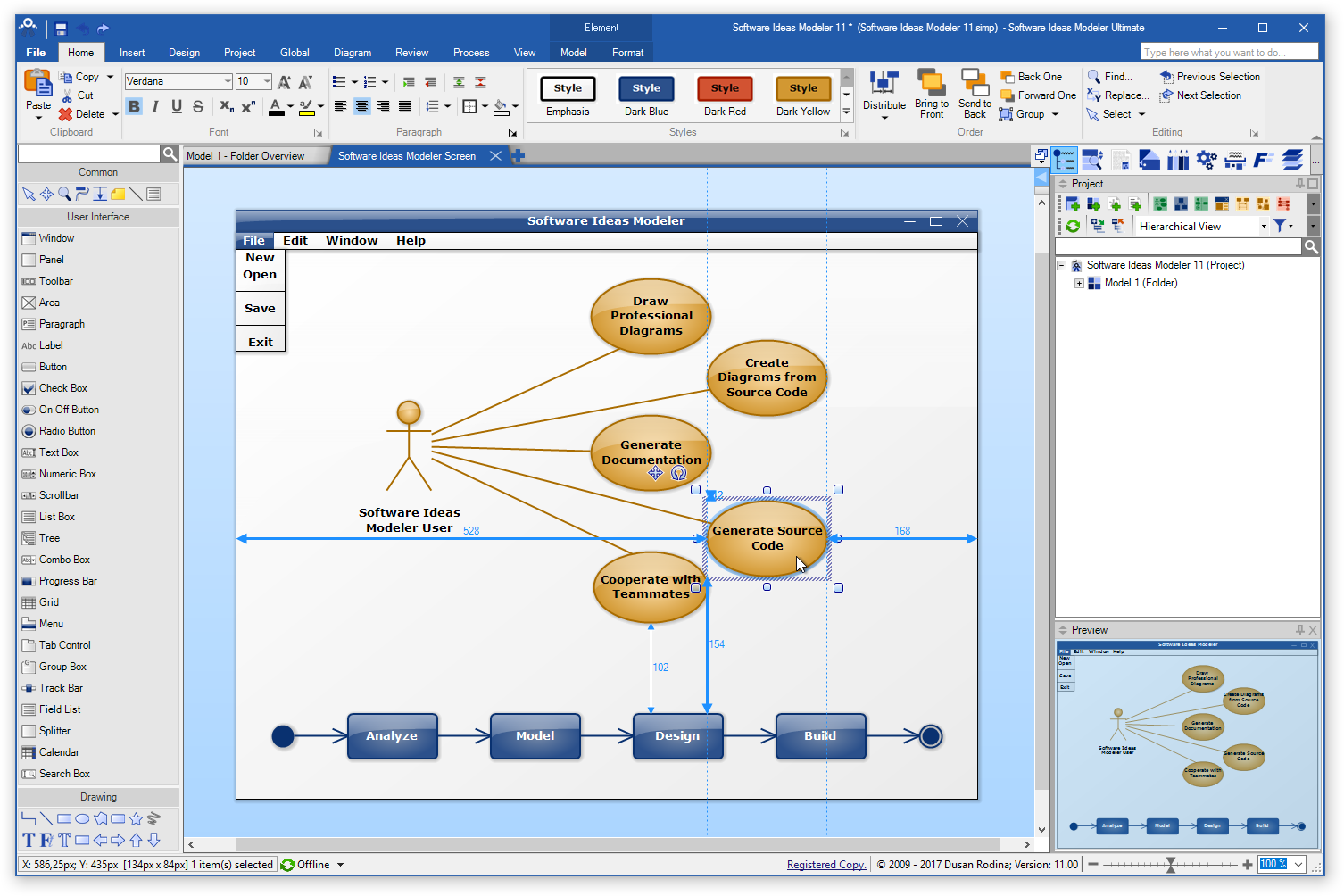
Software Ideas Server
Version 11 brings a brand-new module – Software Ideas Server. The server part improves work in teams and it allows a better cooperation. It is possible to open a project from the server by multiple users and let them work simultaneously. However, you are not enforced to work online on the project and let your teammates see your progress in real-time, you can also open the project “offline” and when you finish your work commit it to the server repository. If meanwhile someone else have done some changes to the project, the program will warn you and allows you to compare the changes and merge them in the single result.
Software Ideas Server allows you to share the project templates or types. It provides also the access to the global tasks. Global tasks are tasks independent from the current project. Software Ideas Modeler can also convert tasks from a project to the global tasks.
New Window Interface
Previous versions had a hybrid MDI/Tab interface, the new version introduces full tab interface. It is faster and better for your work. You can split the window to multiple sections – vertical or horizontal.
Look and feel of application was improved in various aspects. New animations were added, design of some windows was changed, some colors and icons were changed.
Tab bar was also improved. Now, it shows a diagram thumbnail for tab under the cursor. If you do not like it, you can turn it off in settings, of course.
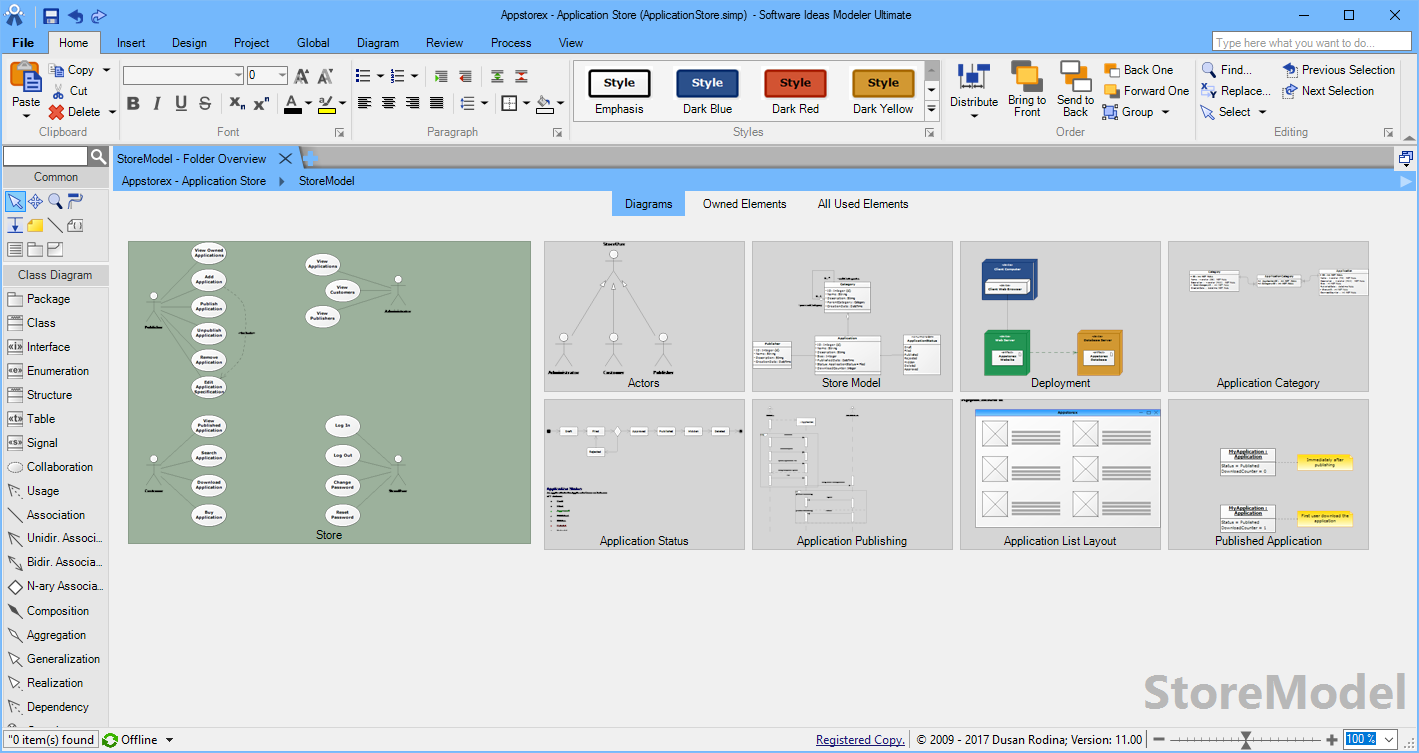
Documentation Script Templates
If it is needed to create a complicated template with many conditional parts and cycles, the standard documentation templates are not very easy to use – that’s why the new version of Software Ideas Modeler introduces brand new Documentation Script Templates. They allow you to write advanced templates easily. You have full control over the resulting document. Dozens of commands were added to template language to make the documentation scripting comfortable. You can adjust formatting, styles, tab stops, tables, add images, table of contents or set header and footer.
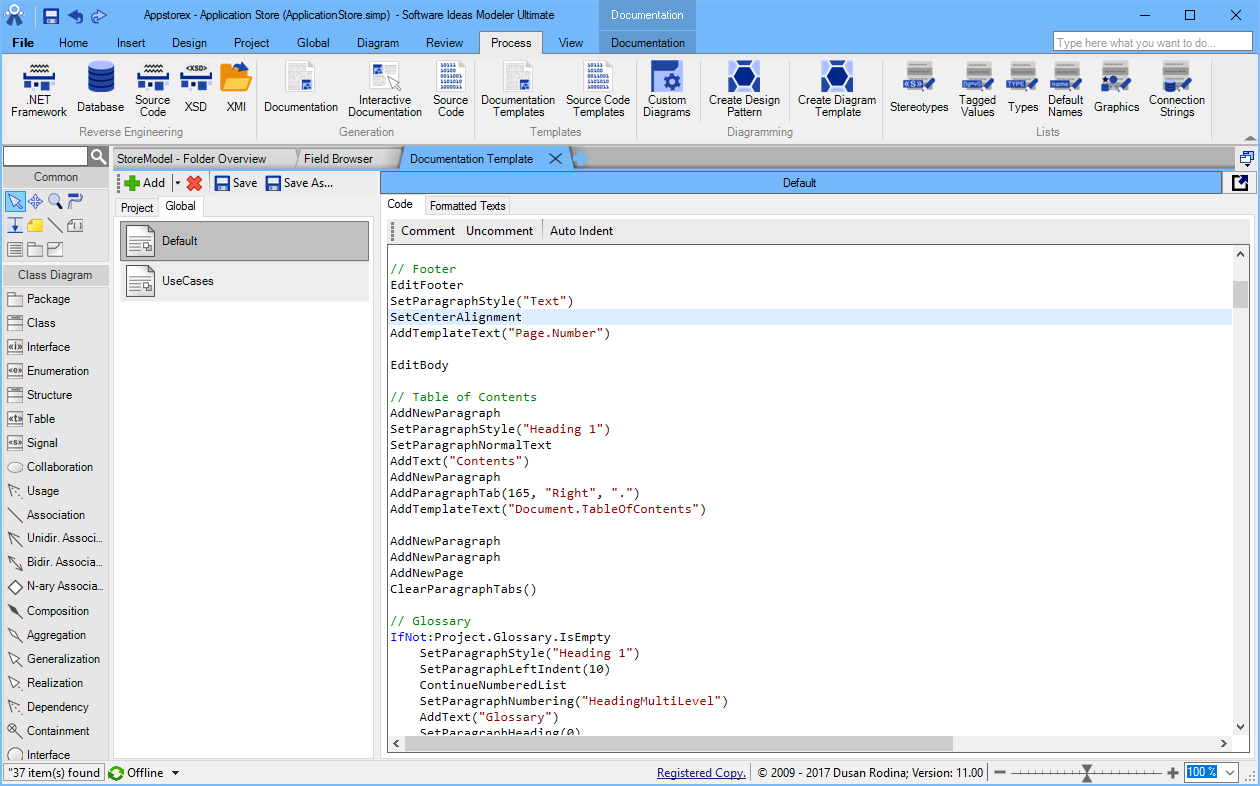
Model Versioning
Model versioning features let you define multiple versions of your models. You can create a new version of existing diagram, while the previous version is preserved. The software provides tools that allow you to easily and quickly navigate between versions of individual elements. The versions of elements are displayed also in the project tree after element name.
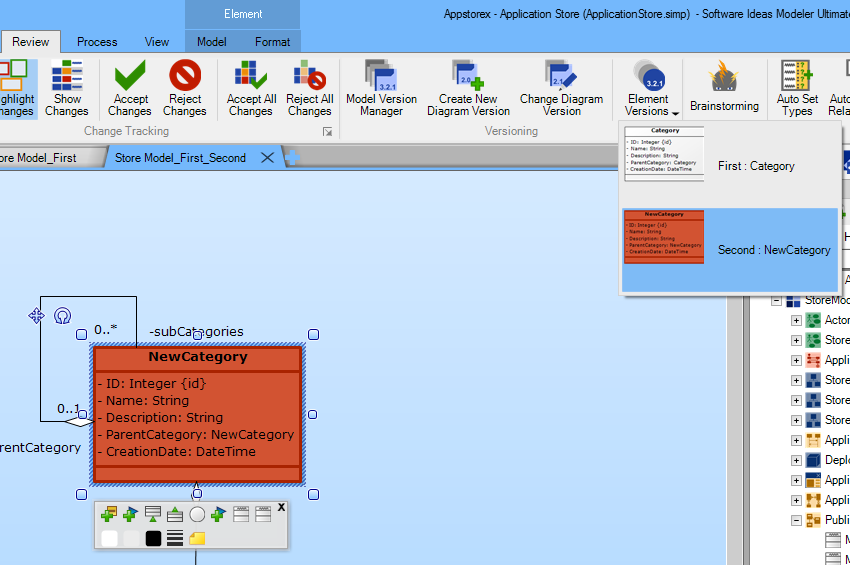
Presentation
Do you want to present the project to your colleagues? The new Presentation module will make it easier. You can prepare slides with diagrams or their parts. You can add any text or graphics to your slides. During presentation, you can activate free navigation in displayed diagram, zoom it, scroll it to another position. You can use also the pointer tool or pen to draw or write directly to the current slide.
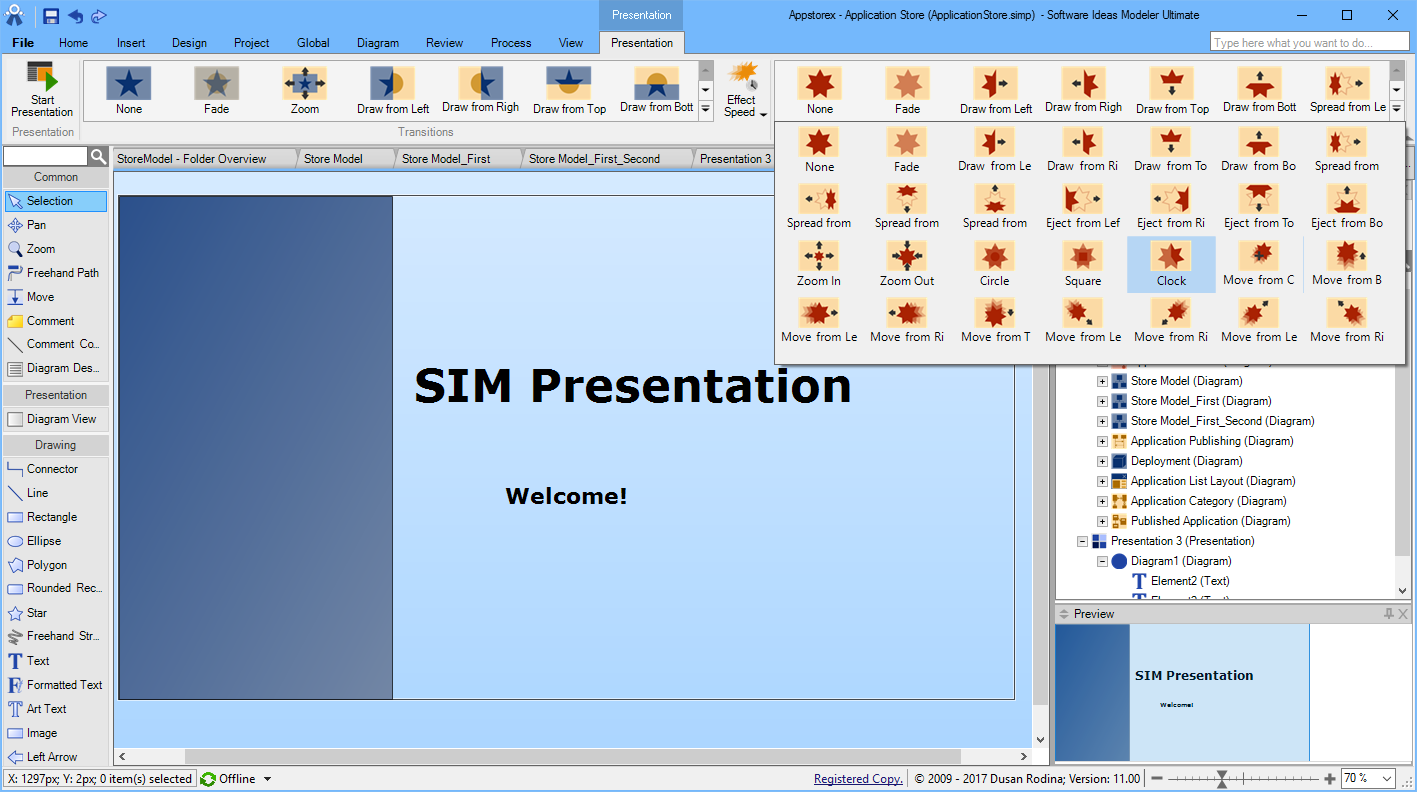
Brainstorming Tool
Are you in process of collecting ideas, thoughts and requirements? Brainstorming tool allows you to type a free text and transform it to the diagram elements.
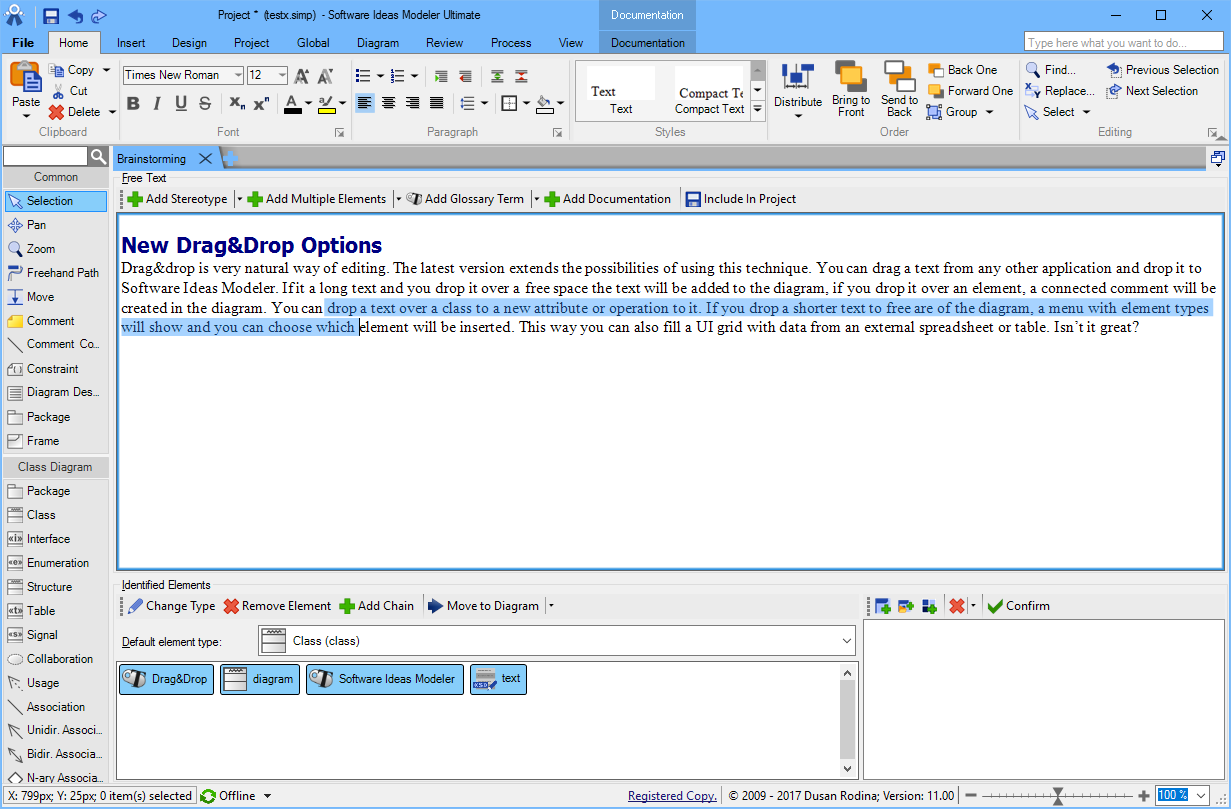
Four New Diagram Types and New Element Types
Four new diagram types were added to Software Ideas Modeler 11: Computer Network Diagram, decision table, Layer Diagram and Web Page Diagram.
Also, an existing diagram type – User Interface Diagram was greatly improved. It offers new controls – splitter and calendar. It is easier to add buttons to toolbars and edit lists. Menus and tab controls are added with few pre-defined items/tabs, so it is easier to edit them in the diagram editor.
Computer Network Diagram
This diagram type allows you to design the network using the following elements: Cell Phone, Cloud, Computer, Cluster, Database, Internet, Firewall, Notebook, Printer, Router, Server, Smart Phone, Switch, Tablet, User and Wi-Fi Router. You can connect these elements using connectors and place them to visual layers.
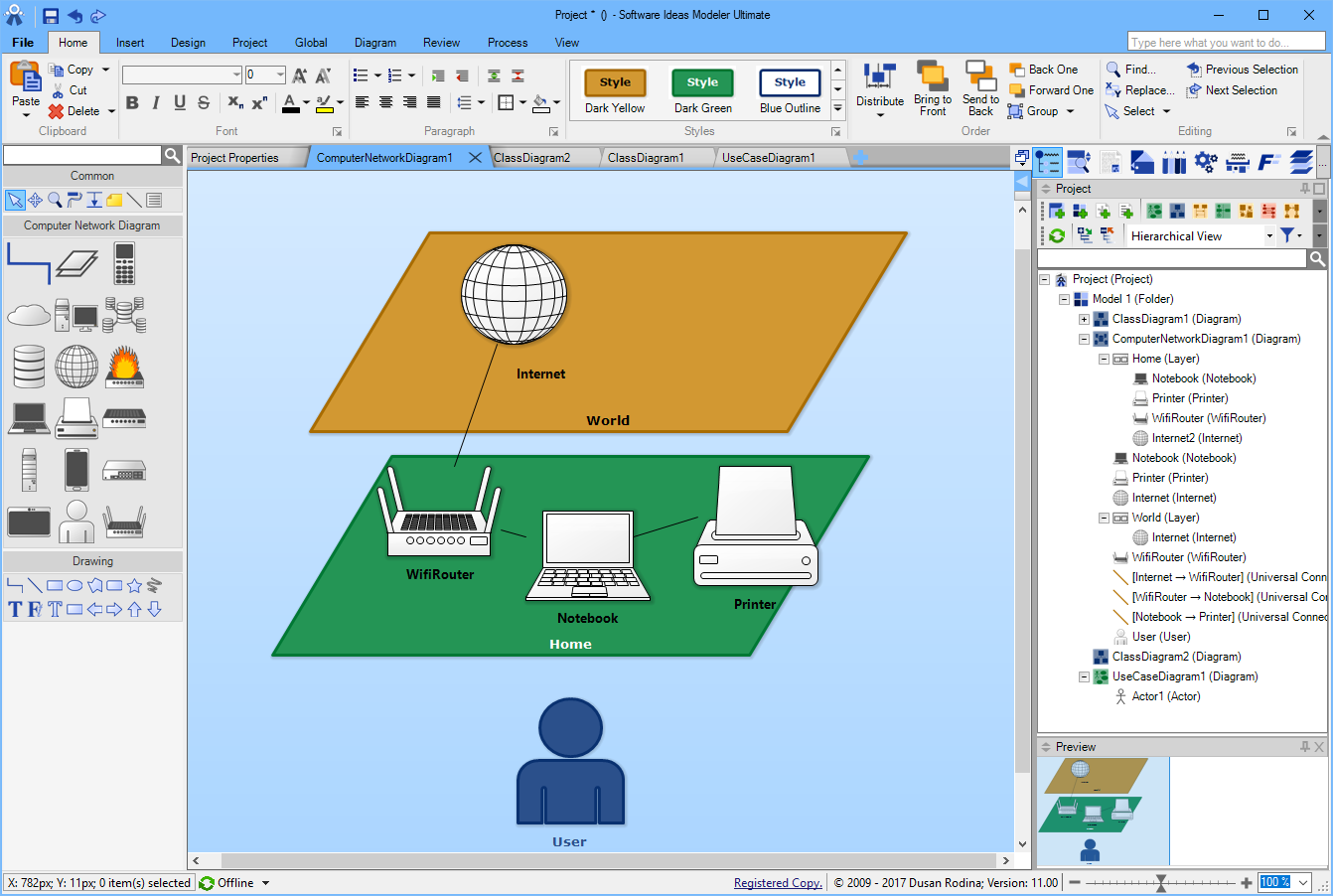
Decision Table
Decision tables are perfect for clear tabular definition of rules and their actions. The rule consists of several conditions. The condition can be one of this: yes/no, yes/no/unknown, numeric, textual, date, time or custom set of several choices.
Layer Diagram
Layer diagram is good for high level architecture design. You can model it using tiers, layers, components and responsibilities. These can be organized to groups. You can also set dependencies (directional, bidirectional or non-directional) among the elements. Alternatives can be depicted with Or separator. Vertical and horizontal level can be decorated with a brace and an associated description.
Web Page Diagram
Web Page diagram is like user interface diagram, but it is optimized for web page mock-ups. It offers additional element types: video, pager, title panel, breadcrumbs, button group, tabs, alert, slider and search box.
Diagram Templates
Using diagram templates, you can define base diagrams, which you can be used as a starting point for new diagrams.
Field Browser
Field Browser is Element Browser equivalent. It shows all fields (attributes, operation) defined in the current project.
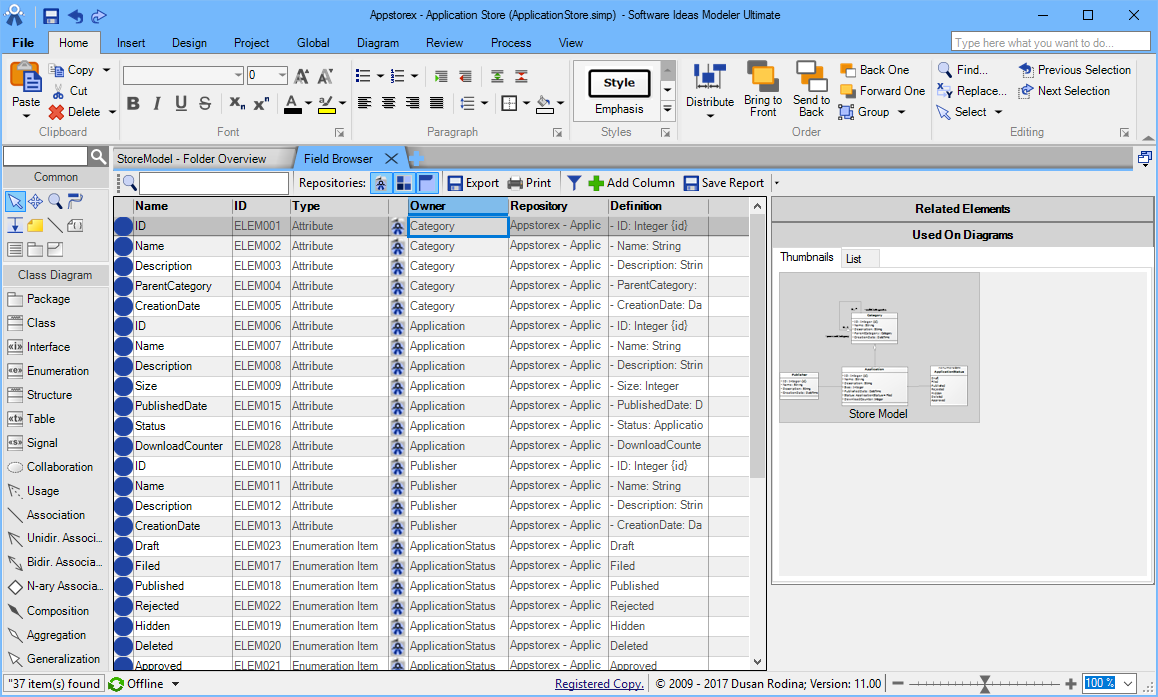
User Reports
The new version supports filtering items in Element Browser and Field Browser. You can also define a new custom column to these views. The good point is that you do not need to do it again and again – you can simply save the current view of Element/Field Browser with defined filter, ordering and custom filters to a user report. User reports can be loaded and applied to any project.
Much Better Task Management
Task management got a great improvement boost in this latest version. Task definition has been complemented by new status and type. Each task can contain sub-tasks and define its predecessors. You can estimate time for tasks (normal, optimistic and pessimistic estimation is supported). Task manager shows Gantt chart for the tasks. You can define your own working schedule with holidays and partial day offs. The priority of tasks can be set using drag&drop reordering in the list. Tasks are not displayed in the dialog window anymore, but in a new tab in the main window - so you can open and multiple tasks at once.
The task management supports product, module and sprint definition. Now you can define also the teams.
Standard tasks are defined in the project. The new version allows you to define also global tasks which are defined on the server.
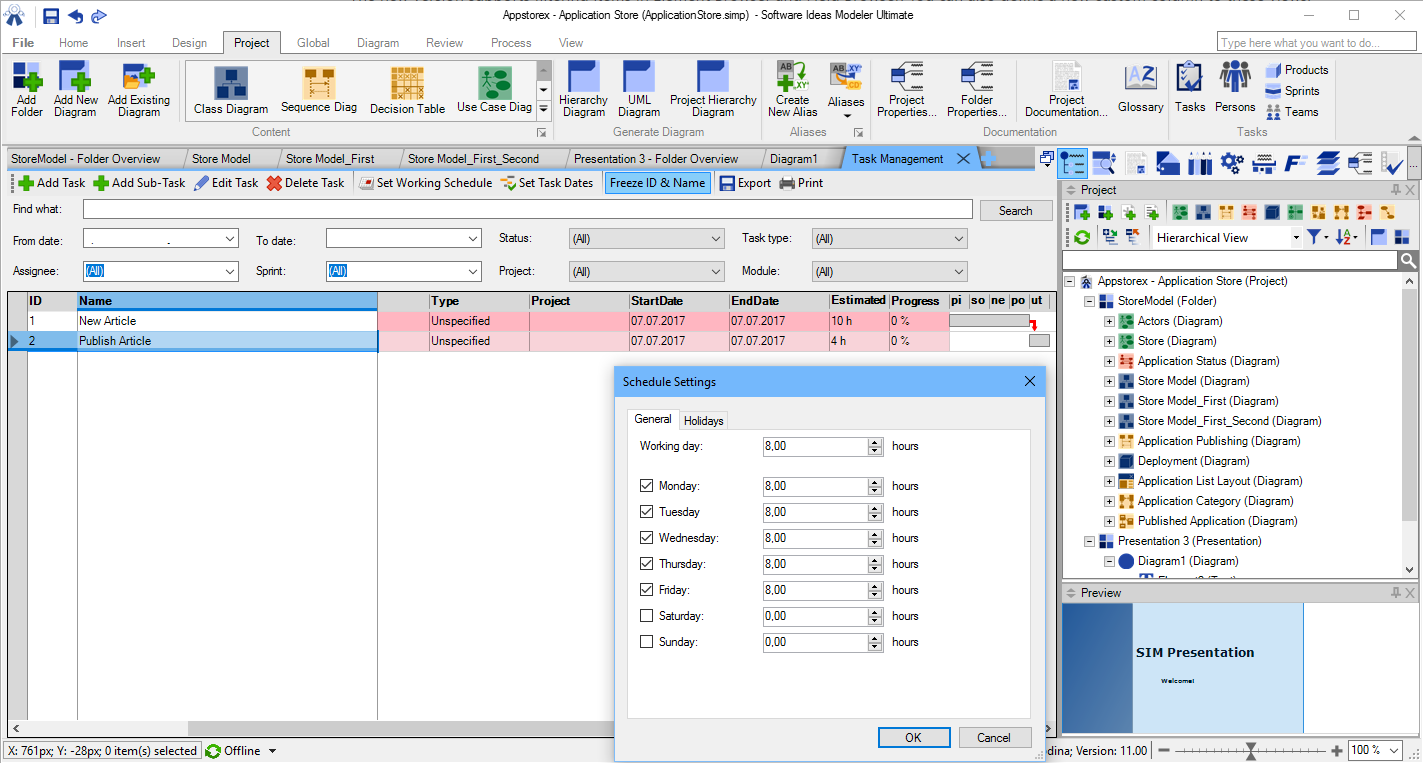
New Drag&Drop Options
Drag&drop is very natural way of editing. The latest version extends the possibilities of using this technique. You can drag a text from any other application and drop it to Software Ideas Modeler. If it a long text and you drop it over a free space the text will be added to the diagram, if you drop it over an element, a connected comment will be created in the diagram. You can drop a text over a class to a new attribute or operation to it. If you drop a shorter text to free are of the diagram, a menu with element types will show and you can choose which element will be inserted. This way you can also fill a UI grid with data from an external spreadsheet or table. Isn’t it great?
Improved Source Code Template Editing
Editing source code templates from this version is much easier. The new auto-complete feature shows you available template commands.
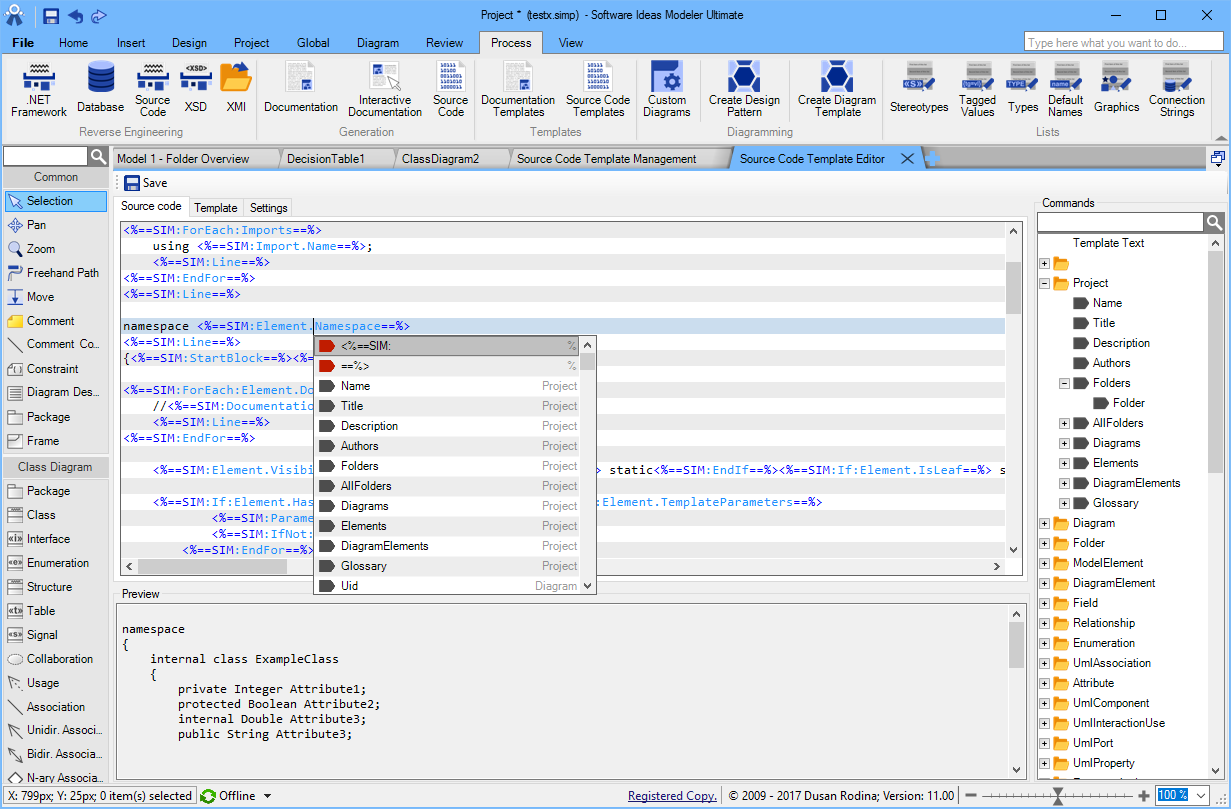
Freehand Drawing
A new tool was added to the Drawing group. The new Freehand drawing tool allows you to bring your handwritings or drawings to your diagrams. You can set the style of the stroke – width of the brush and its color.

Zoom Tool
From this version, you have a new option of zooming your diagrams. The zoom tool is available in the Common tool group. Its usage is easy – just select the area you want to zoom in. When you right click, the view will be zoomed out.
Complete Release Notes
New Features and Improvements
- Linux and MacOS supported again via Mono - a lot of compatibility issues solved
- Changed main window interface from Hybrid Tabbed/MDI to Tabbed
- Add new vertical tab group
- Add new horizontal tab group
- Move to next/previous tab group
- Online real-time cooperative editing with Software Ideas Server
- Load projects from server
- Save projects to server
- Use resources (templates, style sets, filters) from server
- Lock element, diagram, project folder for you
- Lock project
- Offline editing server project
- Model versioning
- Displaying version in project tree
- Easy navigation to another version of element using context menu
- Switch between versions in Element Browser
- Create new diagram version
- Change diagram version
- Presentation - present your project or its part in slides
- Transitions
- Animations
- Several presentations per project
- Pen - drawing to slide during presentation
- Pointer - draw attention to the point on the slide
- Diagram view
- Diagram navigator
- Diagram Templates
- Create custom diagram templates
- User predefined diagram templates
- New diagram type: Computer Network Diagram
- New diagram type: decision table
- New diagram type: Layer Diagram
- New diagram type: Web Page Diagram
- Brainstorming tool
- New project tree view mode: Versioned Hierarchical Model View
- Added nested diagrams
- User Reports
- Field Browser
- Custom columns in Element Browser
- Advanced filtering in Element Browser
- Number of items listed in Element Browser displayed in status bar
- Added freehand drawing
- Various pre-defined stroke style
- Added new elements:
- UI Splitter
- UI Calendar
- UI Search Box
- UI Tab Control and UI Menu are inserted with example items
- Improved UI Window rendering
- Enhanced Filter editor (better filter editing, enhanced list boxes, tagged values, improved combination editing)
- Added template language commands
- General: NotifyProgress(value)
- String: Concat, IsSame, Regex, Contains, StartsWith, EndsWith, FlowEachOther, Join(separator, text1, ... textN)
- Number: Sum, Subt, Mul, Div, Max, Min, Abs, Log, Pow, Sqrt, Mod, IsNumber, Inc, Round, Floor, Ceiling
- UML Class: IsSubClassOf(class/class name)
- Operation: SourceCodeBody(language)
- Attribute: GetBody(language), SetBody(language)
- Element with attached source codes (e.g. UML State): SourceCode(section, [language])
- UML Protocol Transition: PreCondition, PostCondition, Operation, OperationName
- Diagram: Owner
- Tagged values: Text, Reference, HasMultipleValues
- Decision Tables
- Project: AllFolders
- Document context: CreateDocumentContext, SwitchBold, SwitchItalic, SwitchStrikethrough, SwitchUnderline, SetFontName, SetFontSize, SetTextColor, SetBackgroundColor, AddTable, EndTable, AddNewTableRow, AddNewTableColumn, GoToNextTableCell, GoToPreviousTableCell, AddNewParagraph, AddNewPage, AddText, AddImage, SetPageSize, SetPageMargins, SetPageHeaderOffset, SetPageFooterOffset, SetParagraphLineSpacing, SetParagraphLeftIndent, SetParagraphRightIndent, SetParagraphFirstLineIndent, ...
- Added support for property attributes parsing (source code reverse engineering)
- Added new shapes to graphics library
- Improved Task management
- Added task status
- Added task type
- Sub-tasks
- Estimated time (normal, optimistic, pesimistic)
- Predecessors
- Gantt chart
- Tasks can be reordered using drag&drop
- Multiple task editors in tabs
- Working schedule with exceptional days (holidays, partial day off)
- Products
- Modules
- Sprints
- Teams
- Added Global (Server) Tasks
- Convert project task to global task
- Added folder manager - remembers and allows you to edit default folders for:
- Source code output
- Documentation output
- Interactive documentation output
- Image export output
- Image batch export output
- Adding TO-DOs using quick action box (type e.g. - todo: Do something)
- Saving to popular folders directly from ribbon Save page
- Loading projects from popular folders (ribbon Open Page)
- UML Accept Time Event element was changed to label element - label can be moved independently from the element symbol
- Show/hide done TO-DOs
- Delete all done TO-DOs
- Added new pre-defined diagram sizes: VGA, SVGA, XGA, HD, Full HD, WUXGA, QHD, 4K UHD, 8K UHD
- Source code generation of properties with/without bodies supported for C# and VB.NET
- Improved ribbon design
- Rendering quality setting affects also image interpolation
- Shapes from gallery are inserted with preserved ratio
- Shapes from gallery are aligned to guides at inserting
- Showing bounds of inserted shape from gallery
- Formatting 'Other Texts' style using ribbon
- Direct diagram editing of UI List Box
- More effective saving of UI Grid with many cells
- Improved container inflation using message box panel
- Improved selected area rendering
- Graphic supports partial style overriding (border, background)
- Added helper dialog for OLE DB connection string (Database Reverse Engineering)
- Universal connector can be inserted when joining the snap points
- Formatted text can be vertically aligned to bottom and middle
- Added support for direct editing in diagram editor for UML Protocol Transition
- Added support for undo/redo to glossary editing
- Added Zoom tool
- Operation for UML Protocol Transition can be selected from combo box
- New source code template Protocol State Machine
- Source code definitions for UML State
- UML Protocol Transition supports reference to classifier operation
- Common tools are displayed as icons without description by default (save space for other diagram-specific tools)
- Changed icon for macros in list of macros in Macro Management window
- Improved DPI aware rendering for ribbon
- Added pre-defined colors to style set
- Displaying style set palette in the color picker
- Added syntax highlight to Generation sidebar
- Added syntax highlight to Parser sidebar
- Added new element category for styling - Labeled Entity
- Improved default style set for labeled elements
- Improved alternate styles of default style set
- Setting for state machine diagram kind - behavior/protocol
- Displaying {protocol} in frame of protocol state machine diagram
- Improved moving elements with fields using drag&drop
- Added auto complete to source code template editor
- Added tooltip with template command description
- Added new buttons for SysML Constrained Block and SysML Value Type to context bar
- Added smooth scrolling to new diagram menu
- Added smooth scrolling to folder overview tab
- Improved command panel in source code template editor
- Drag&drop text from another application to create a new diagram element or add an attribute or operation
- Drag&drop text from another application to create a text element in diagram
- Drag&drop formatted text from internal formatted text editor
- Drag&drop text from another application to create an attached comment
- Drag&drop text from another application to fill UI Grid, UI List
- Showing tab thumbnails on hover
- Improved tab bar design
- New UI Toolbar context bar button: Add Button
- New UI Window context bar button: Add Toolbar
- New UI Grid context bar button: Add Column, Add Row
- Label can be included to main bounds of labeled element (e.g. Actor)
- Documentation template scripts - better way for template scripting
- Redesigned default documentation template
- Normalized formatting of included folder/diagram/element descriptions in documentation
- Added glossary chapter to default documentation template
- Added ERD entity data chapter to default documentation template
- Added detailed use case chapter to default documentation template
- Added support for increase/decrease multiple lines indentation using Tab and Shift+Tab
- Added support for next paragraph style - paragraph after heading is added with normal text style
- Added support for multi-level lists in formatted text
- Added support for multi page tables in formatted text
- Added support for right and centered tabs in formatted text
- Added support for tab leader in formatted text
- Improved renaming in the project tree
- Program notifies the user if the name of element was already used - element can be easily turned to an instance of the existing model element
- Auto-increment attribute of ERD entity is marked in the diagram with {A++}
- Multiplicities of ERD relationships can be edited directly in the diagram
- TO-DO task can be associated with an element, diagram or folder
- Improved look&feel
- Element auto size after dropping new fields
- New tools with automatic zero or one resolving for ERD relationship
- 'Add Missing Relationships' added to 'Add Related Elements' sub menu in the context menu
- New diagram menu can be navigated using arrow keys
- New diagram menu can be shown using CTRL+D
- Displaying progress of documentation generation in Project Documentation window
- Displaying progress of documentation generation in Documentation dialog
Fixed Bugs
- Fixed switching between multiple pages and single page
- Fixed SVG import to graphics editor
- Fixed adding states to timing frame
- Fixed adjusting rounding of rounded rectangle
- Fixed some cases of unclosed tabs with deleted items
- Fixed evaluation of Element.IsStatic
- Fixed resolving generic inheritances in parsed source code
- Fixed ribbon gallery auto size
- Fixed removing element from container
- Fixed unwanted resizing of group of elements after moving it
- Fixed loading circles (SVG import)
- Fixed parsing UML Transition when it contains [ or ] in behavior expression or in guard
- Fixed inserting image to diagram when not using drag&drop
- Fixed adding diagrams to deleted folder when another folder was not selected after delete
- Fixed element jumping when resizing from another corner than right bottom and some auto guide is applied
- Fixed unapplied proportional resizing with Shift from another corner than right bottom
- Fixed some bugs when editing formatted text
- Fixed smart auto layer for diagram with containers
- Fixed changing the accent color when system theme changes during application run
- Fixed zoom slider synchronization with real zoom
- Fixed element conversion for relationships - model references for connected elements were not copied
- Fixed application crash when showing source code of empty operation after reverse engineering
- Fixed rotation for group of elements with differently rotated elements in the beginning
- Fixed refresh of dynamic ribbon drop-downs when some separators remain after each refresh
- Fixed refresh of filter list after deleting a project filter
- Fixed refresh of filter list after deleting a project macro
- Fixed application crash when adding a new style set with an existing name to the style set in a new project with the default style set
- Fixed editing field style using style sidebar
- Fixed problem with setting style name with spaces using style set editor
- Fixed order by non-string column in grids
- Fixed several bugs in grid
- Fixed comparison of some types
- Fixed some memory leaks
- Fixed lost control focus after pressing Alt twice
- Fixed auto size for text item and formatted text item
- Fixed export image with transparent background
- Fixed inserting new page for DOCX export
- Fixed wrong colors of some parts of interface
- Fixed wrong font for characters with diacritics in exported DOCX
- Fixed wrong exported size of space after and space before to DOCX
- Fixed jumping view in grid when navigating up and down using keys and a very wide column is active
- Fixed deleting documents from the project tree
- Fixed loading tabs in documentation
- Fixed undo for formatted text delete when paragraph end is in the start of deleted text
- Fixed very wide first column in use case flow event editor
- Fixed reversing relationship associated fields

New Comment