Flowchart (Other Diagrams)
What is a Flowchart?
A flowchart is an easy-to-grasp type of diagram. It easy to draw and well understandable by people who see it for the first time. It describes a workflow, process, or algorithm. It shows how to solve a task step by step. It defines a start node and one or more end nodes you can reach through a succession of actions and decisions. Flowcharts may be used for further clarification of textual descriptions.
Flowchart Example
The picture is better than thousands of words - this example shows what does a flow chart look like:
What Are the Uses of Flowchart Diagrams?
Flowcharts are useful for various purposes:
- Analysis - breaks a process to smaller elementary pieces.
- Problem Solving - helps to understand the steps of the modeled process.
- Documentation - makes the later maintenance easier.
- Communication - allows us to communicate a process with clients or teammates easier and faster.
- Process Debugging - searching for bottlenecks and issues in a process.
- Standardizing - defining the standard way of a workflow.
What Can Be Modeled using Flowcharts?
A flowchart can describe:
- Software Algorithm
- Business Process
- Workflow
- Task Timing
- Strategy (e.g. Marketing Strategy)
How to Draw a Flowchart?
You can sketch a flowchart using a pen or pencil on a piece of paper. However, if you are at your computer, it is easier to use a proper flowchart tool to draw a flowchart. It is faster, easier, and more styling. Then you can print or export your flowchart to an image format. You can also insert it into another text document.
Flowchart Symbol Meanings
Software Ideas Modeler supports plenty of flowchart elements. Our guide explains you the difference between various flowchart elements. The following list contains all supported flowchart symbols with meaning.
- Start/End Symbol - defines where the workflow starts and where it ends. The start symbol caption may be empty or it may be named simply as Start. However the best option is to name it by the event which initiates this particular workflow. The end symbol may be called End or Stop. The best name for End symbol is the description of the end state or result given by the flowchart. The flowchart should have one start symbol and one end symbol representing the end of the workflow or multiple end symbols to show multiple possible outcomes.
- Flow - a directed connector from one node to another. It is depicted as an arrow-headed line.
- Process - a basic node representing an action.
- Decision - it creates branches in the flow of steps, each branch has defined a condition when it may be used.
- Predefined Process - is a reference to a process defined in another diagram or document. It represents a nested activity or a subroutine.
- Alternate Process - it shows an alternate process to the main process. It may also be used as a symbol for an automated process.
- Data - input or output data entry. The data are entered or displayed in the step represented by this symbol.
- Direct Data - represents data that may be accessed directly, usually, it means from a hard drive.
- Document - represents a single document, spreadsheet, or report.
- Multi-Document - represents a set of multiple documents or reports.
- Internal Storage - is a symbol used for computer memory (RAM).
- Stored Data - represents data stored on a persistent type of memory, e.g. hard disk, memory card, tape, etc.
- Database - represents a data file, database, or data source.
- User Input - defines a text or other manual input from a user.
- Or Junction - shows that the output may be one of the inputs for this node.
- Summing Junction - represents a sum of two or more inputs.
- Delay - depicts a source of time delay in the modeled process. It represents a period of waiting when nothing is done.
- Connector - on-page connector. It breaks the flow at one point and let it continue on another place of the diagram canvas.
- Extract - removes one or more items from the defined set or list.
- Merge - creates a common set from two or more other sets.
- Preparation - is a symbol for a setting or initialization procedure within the process.
- Display - shows a piece of information to a user. It usually means displaying on a computer screen.
- Collate - combines two or more sets into one set during which some items may be removed.
- Sort - is a step in the process where the items are arranged by a specified order.
- Off-Page Connector - breaks the flowchart on one page and
- Transfer - represents a transfer over a longer distance - e.g. internet transfer.
- User Operation
Flowchart Symbols
Software Ideas Modeler supports all flowchart symbols. You may ask what is the correct symbol for a particular element in a flowchart - this overview picture gives you a quick answer:
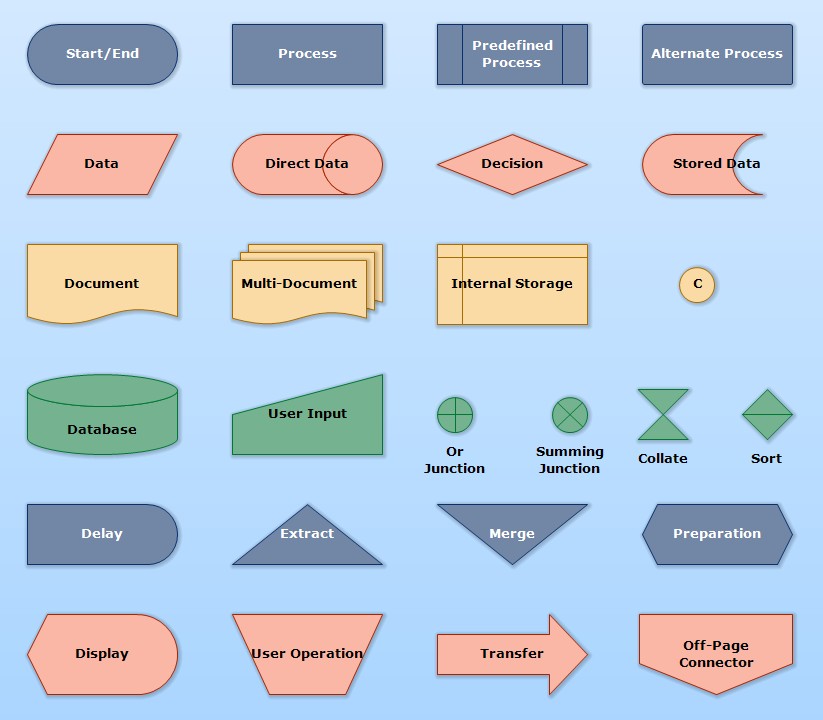
Flowchart Examples
- How to Draw a Diagram (Flowchart)
- Program Without Bugs (Flowchart)
- C# Naming Conventions (Flowchart)
- Flowchart Overview (Flowchart)
- ATM Workflow (Flowchart)
- Algorithm - Flowchart in Programming
- Online Restaurant Delivery - Ordering Process (Flowchart)
- Flowchart Example - Yes/No
- Flowchart Example with Input/Output
- Switch Cases Template (Flowchart)
- Sum of N Numbers (Flowchart)
- Making a Cup of Tea (Flowchart)
- Factorial of a Number (Flowchart)
- Bubble Sort (Flowchart)
- Selection Sort (Flowchart)
- Insertion Sort (Flowchart)
- Leap Year Check (Flowchart)
- Else If Ladder (Flowchart)
- Nested For Loop (Flowchart)
- Addition of Two Numbers (Flowchart)
- While and Do-While Loop (Flowchart)
- Fibonacci Series (Flowchart)

New Comment